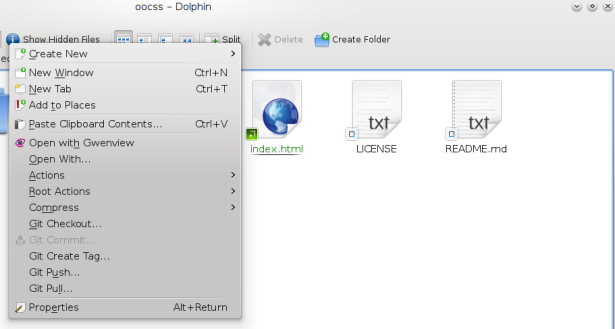Dolphin is the default file manager of KDE. Dolphin is very extensible and allows you to install plugins that provides a lot of new features. With the KDE SDK plugins for Dolphin its possible to manage a Git repository directly from the Dolphin GUI. In KDE 4.8, the plugin also works with Bazaar, Subversion (SVN), and Mercurial.
To do that in Linux Mint, Ubuntu and similar distros, you need to install the package kdesdk-dolphin-plugins by running:
sudo apt-get install kdesdk-dolphin-plugins
After that, you need to enable the feature:
- Open Dolphin and go to menu Settings > Configure Dolphin…
- Click in the tab Services;
- Check the option Git (and any other Version Control System you want to use).
- Confirm the changes by clicking in Apply/OK.
- Restart Dolphin.
After that, whenever you enter a folder that is a Git repository, Dolphin will show some info about the repository, such as files that have changed. The following figure shows an example. When you click with the right button in the folder (or files), the context menu shows you options to checkout, commit, create tags, pull and push. It may be a very useful tool even if you know how to use Git by the command line.